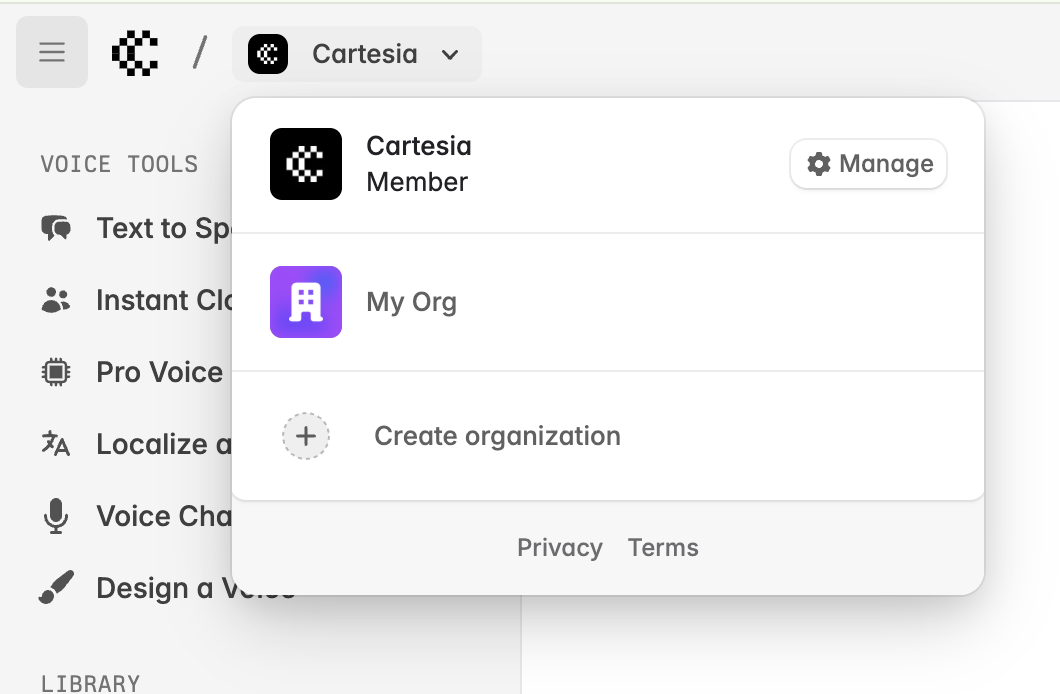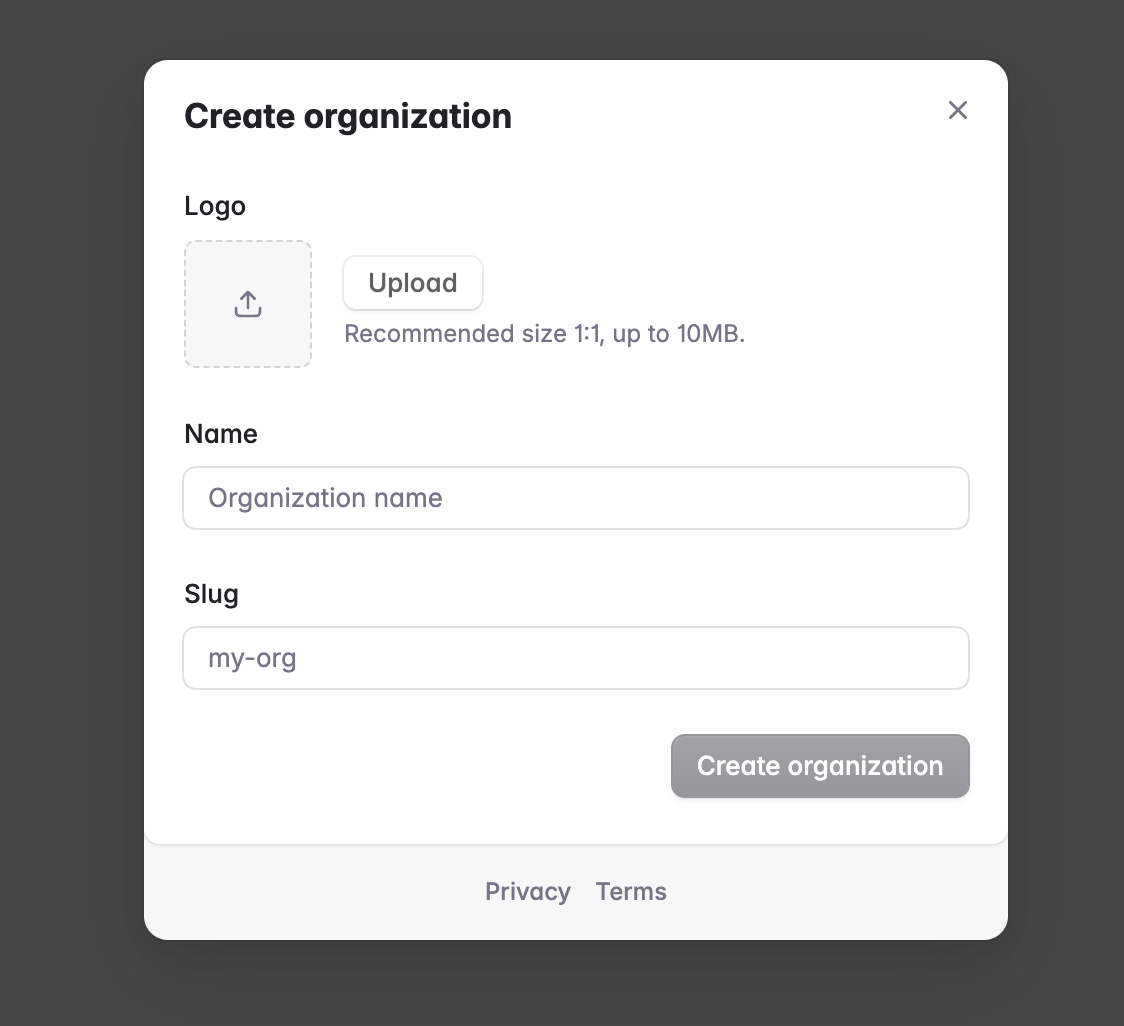Manage your organization
1
Upgrade your current organization
Organizations must be upgraded to the Startup tier or above before team members can be invited. Each workspace has its own billing and credit limits, so make sure you are on the intended organization before proceeding to upgrade your subscription.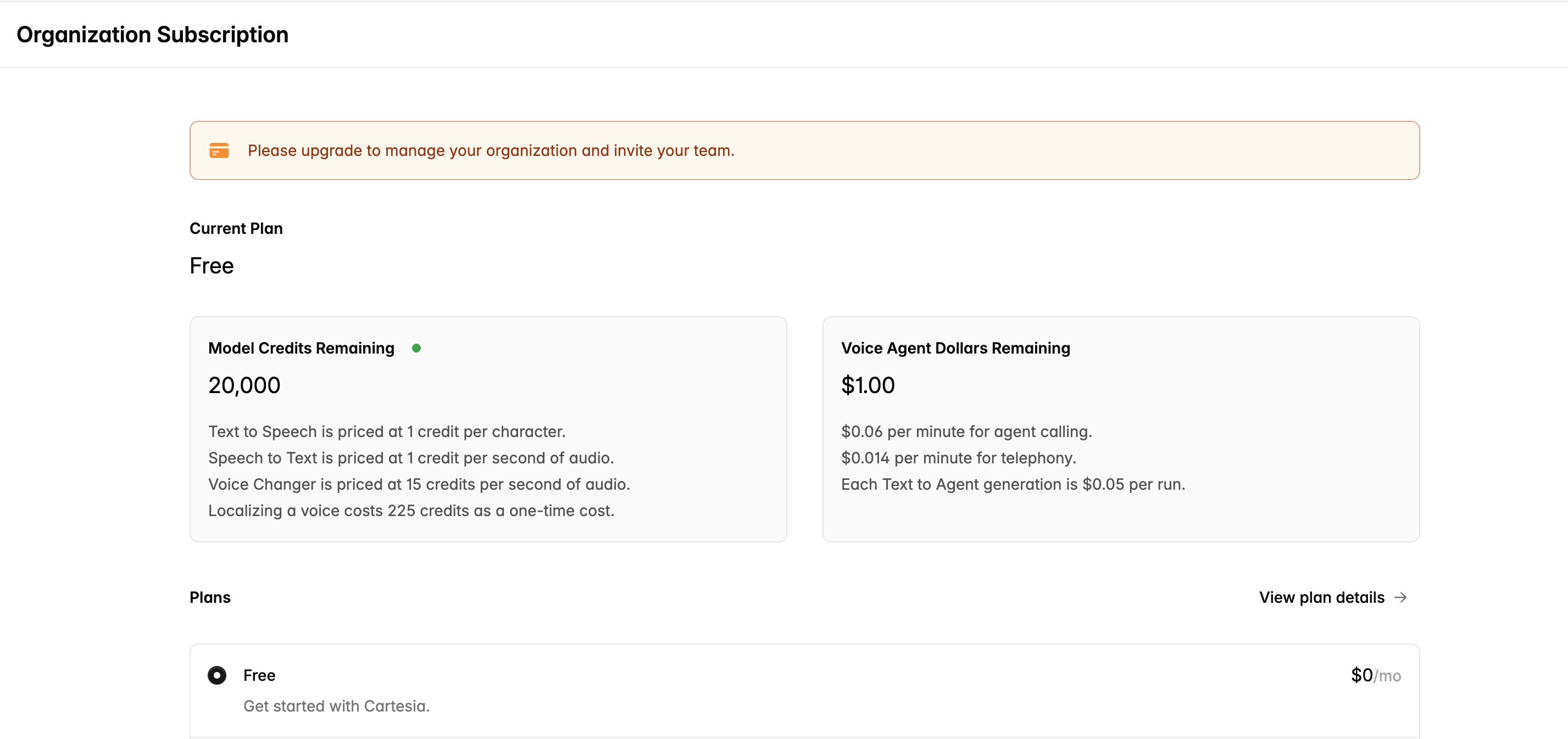
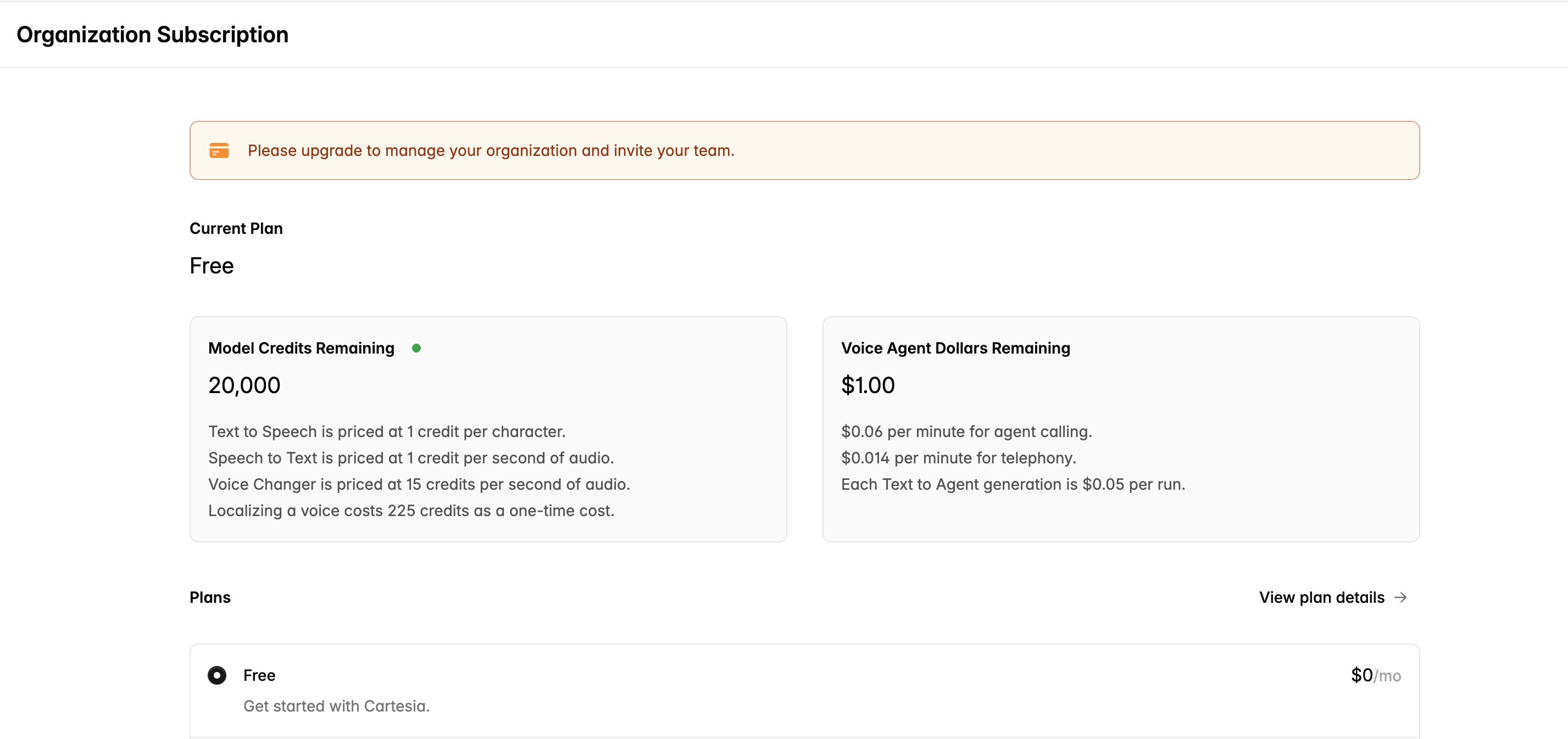
2
Invite your team
Once you’ve upgraded your organization, you can use the “Manage” button in the workspace switcher to manage it: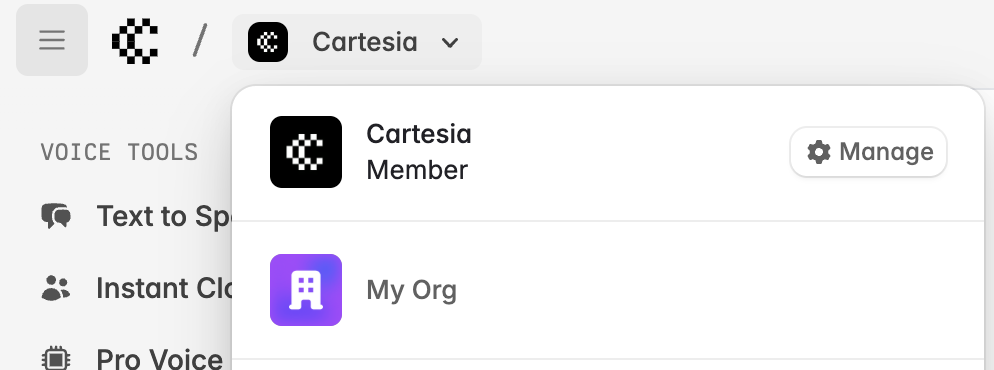
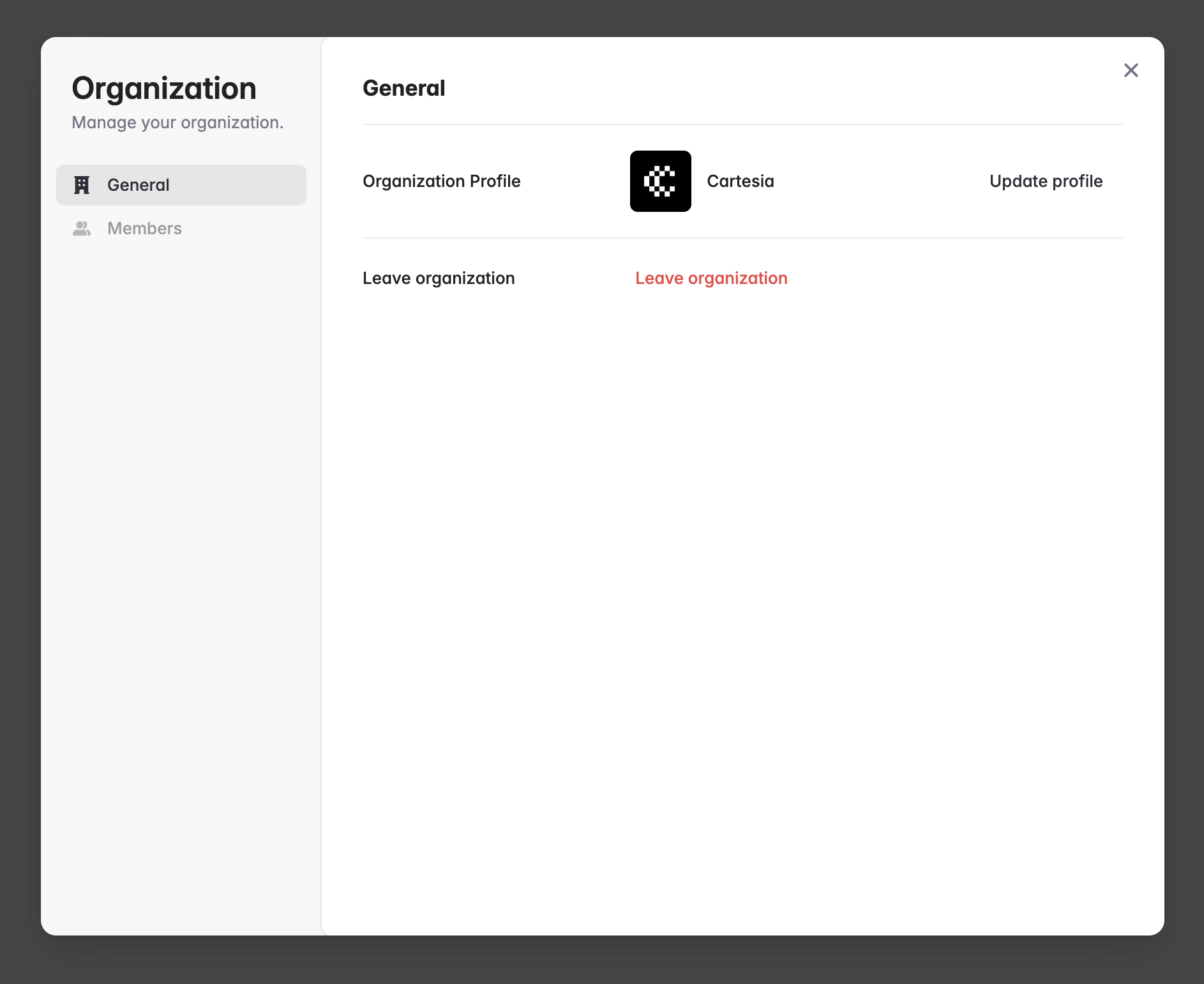
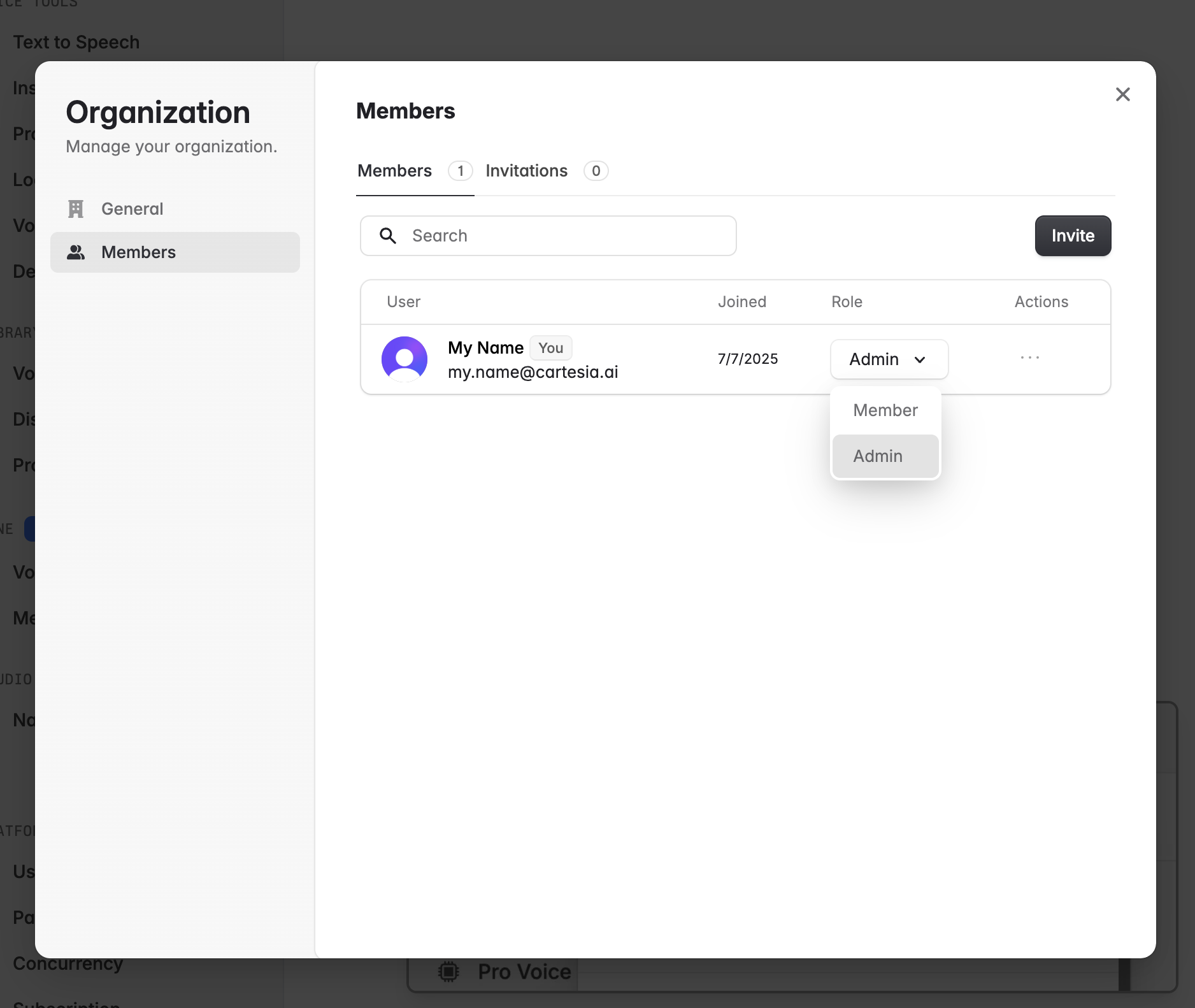
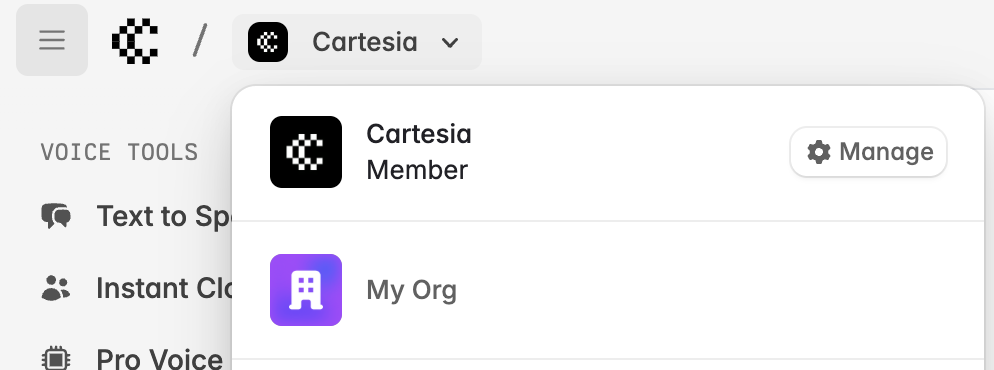
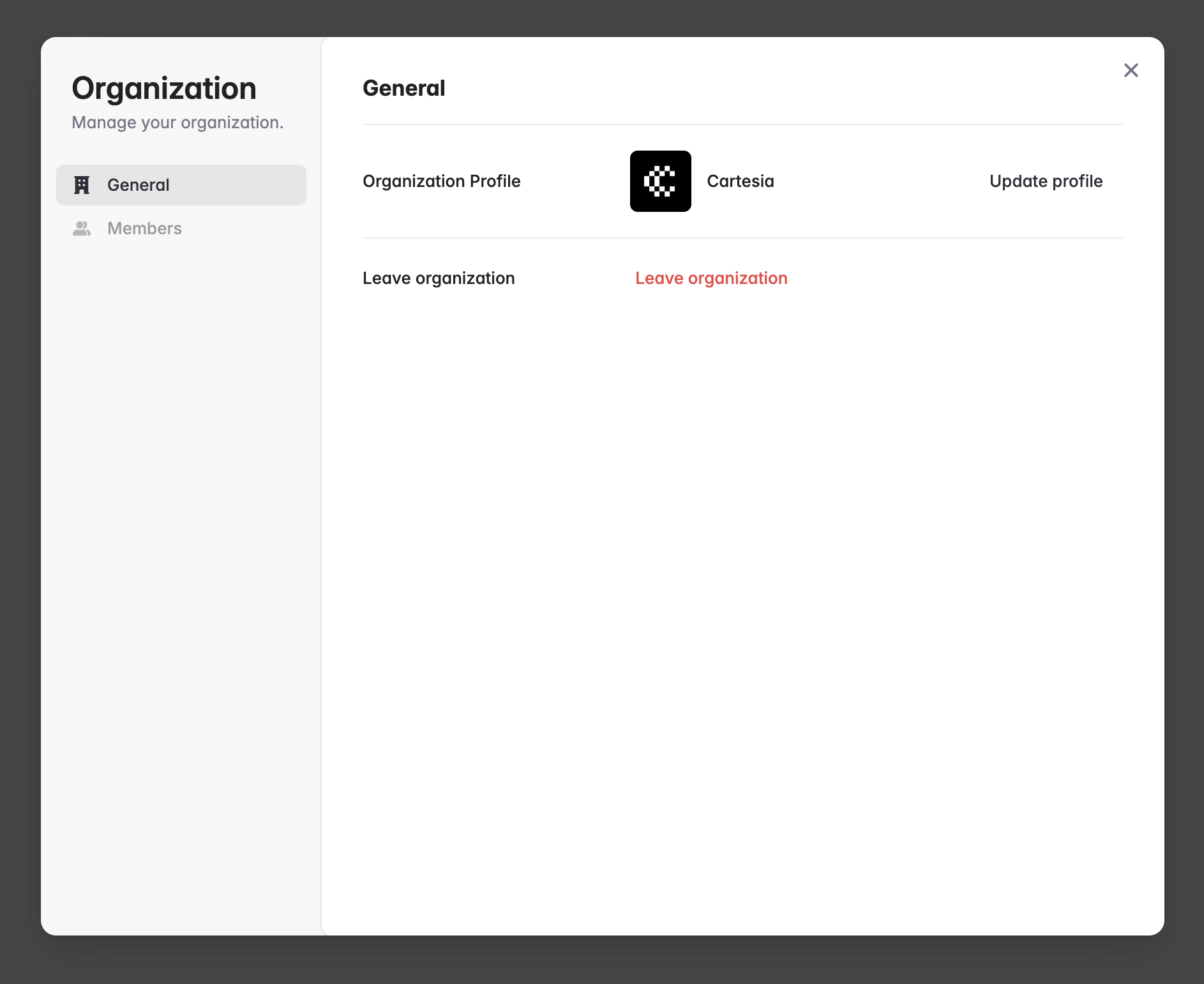
- Admin: has the ability to manage the organization profile, invitations, and members.
- Member: can use all functionality included in the subscription, but cannot alter organization settings.
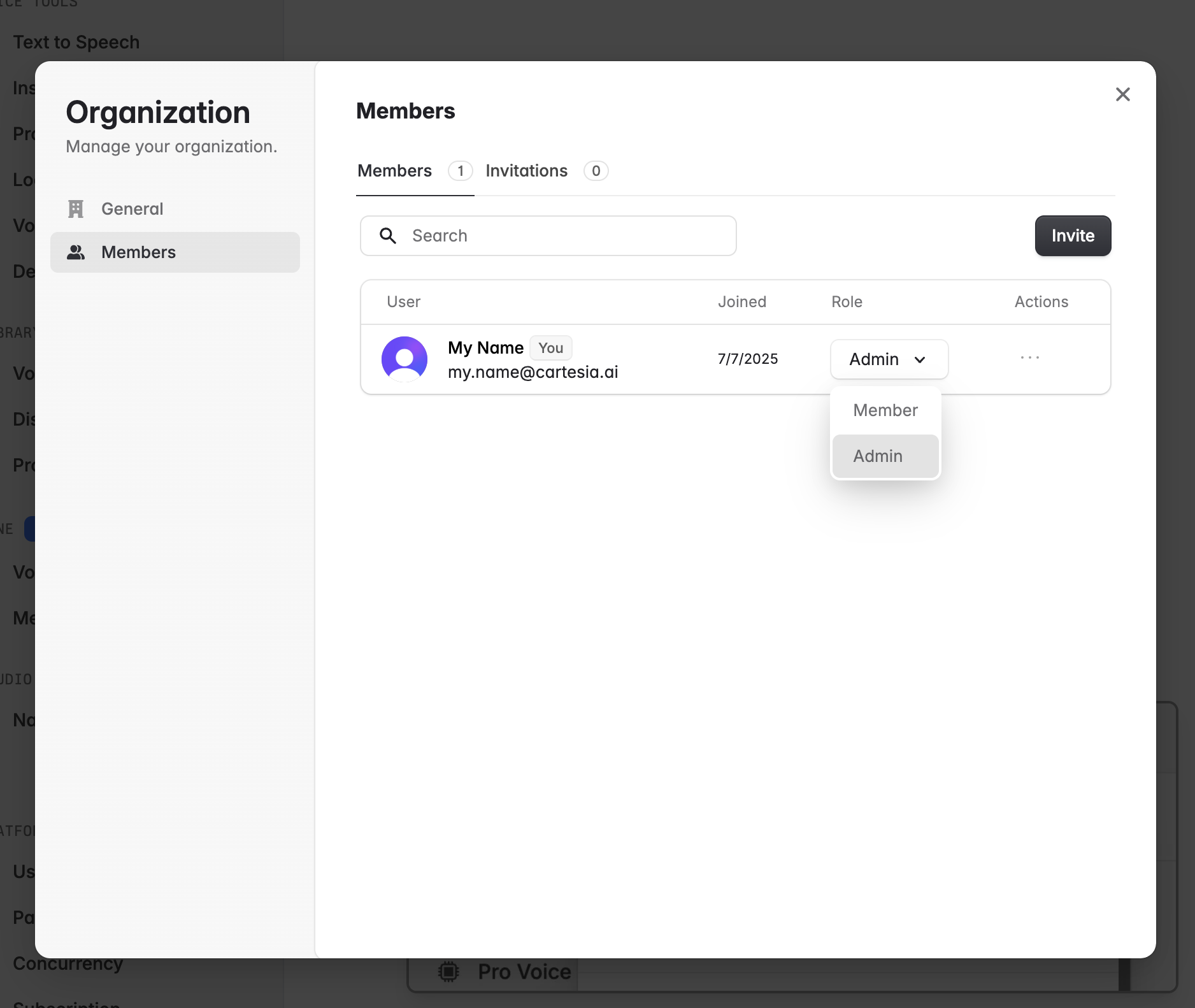
3
Create voices, API keys, and other resources in your organization
Once your organization is upgraded, voices, Line agents, API keys, and other resources will be available to all users in the organization.
Create additional organizations
If you want separate workspaces on different subscriptions, you can create another organization by going to the playground at https://play.cartesia.ai, selecting the workspace switcher, and clicking Create organization.