1
Sign into Cartesia Playground
Go to the Text to Agent page in the playground.
2
Describe your Agent
Enter a description of what you want the Agent to accomplish.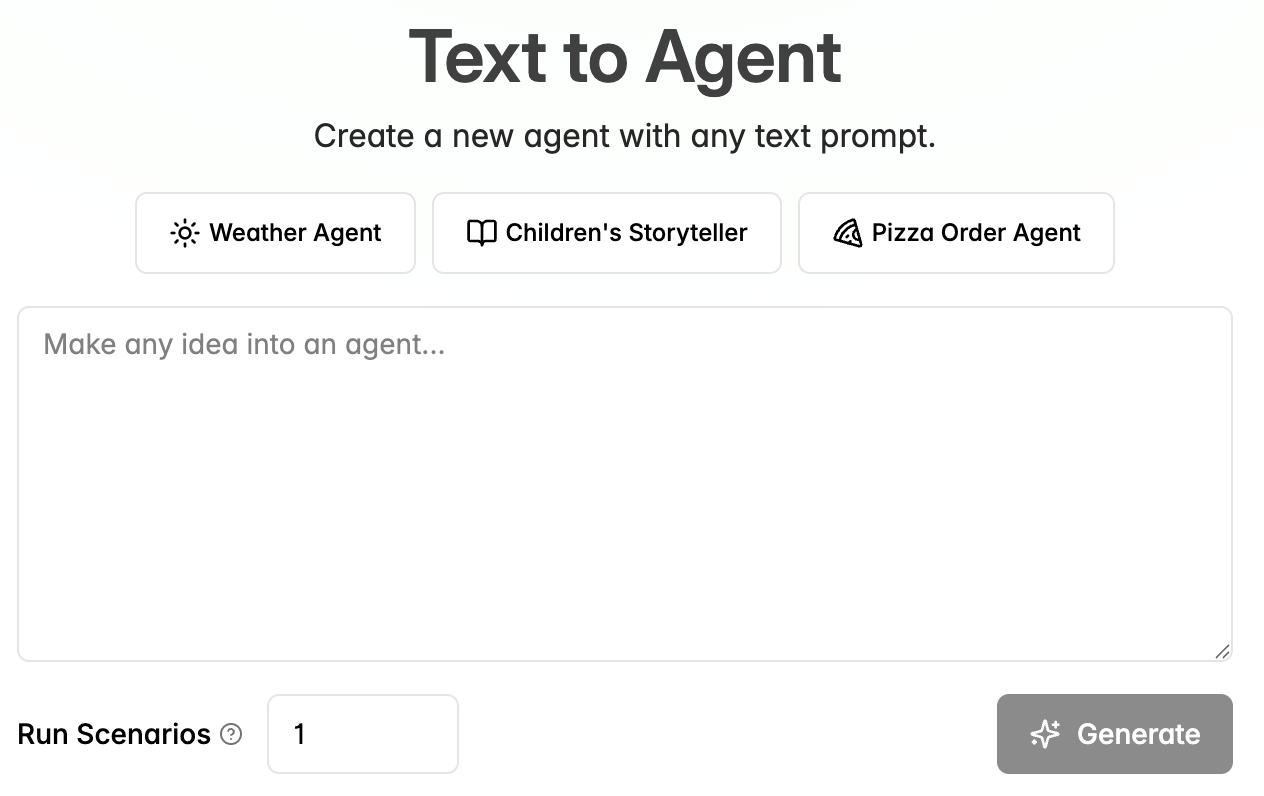
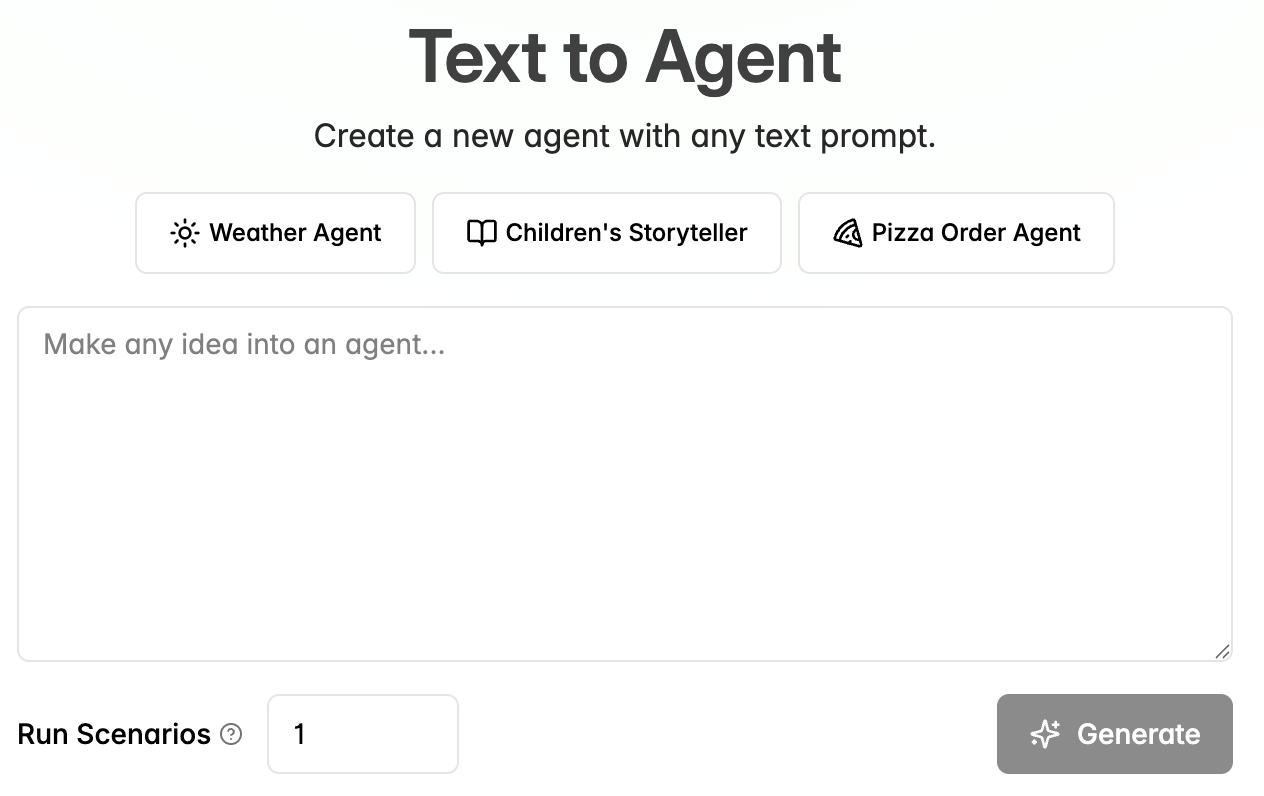
3
Try out candidates
After a generation run completes, you can try calling several candidates
created and pin one to production. This will assign it to a phone number and
count towards your Agent slots. You can also re-generate a new version of your
Agent by repeating the steps above.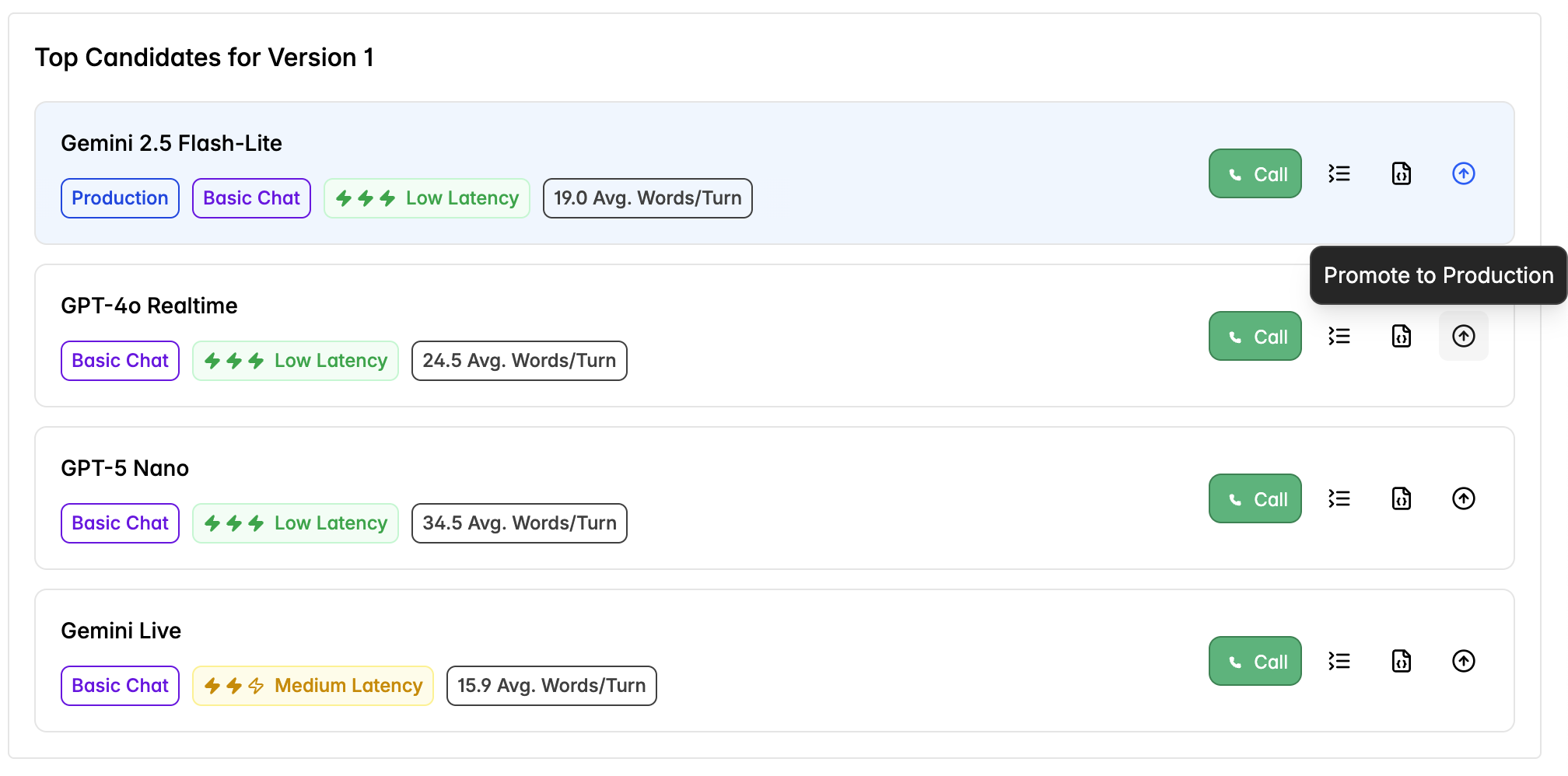
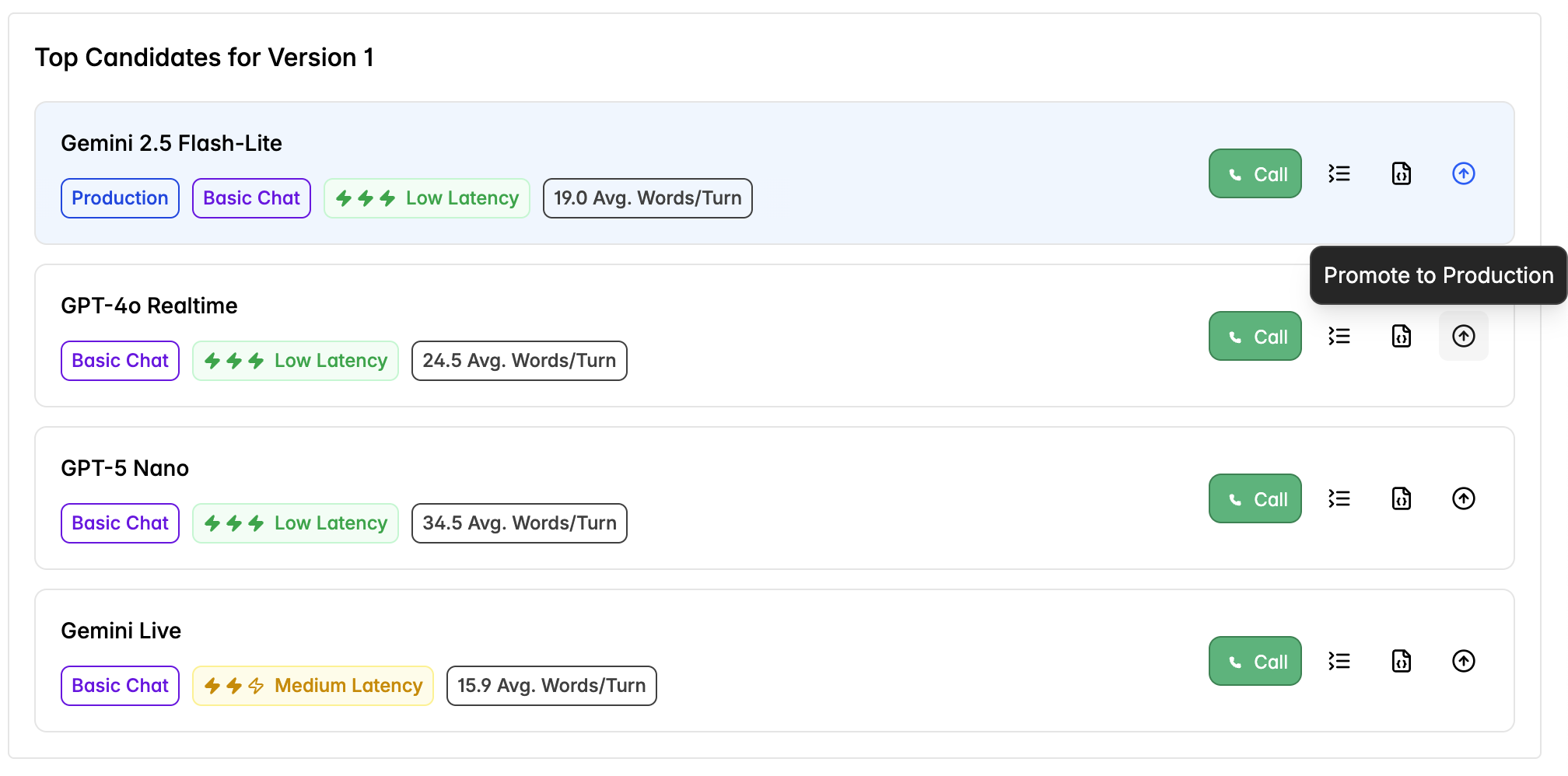
4
Export code to GitHub
If you want to further customize your Agent, you can export your Agent code to a new GitHub repository,
modify it, and then re-deploy it. Start by connecting your Agent to GitHub in the playground.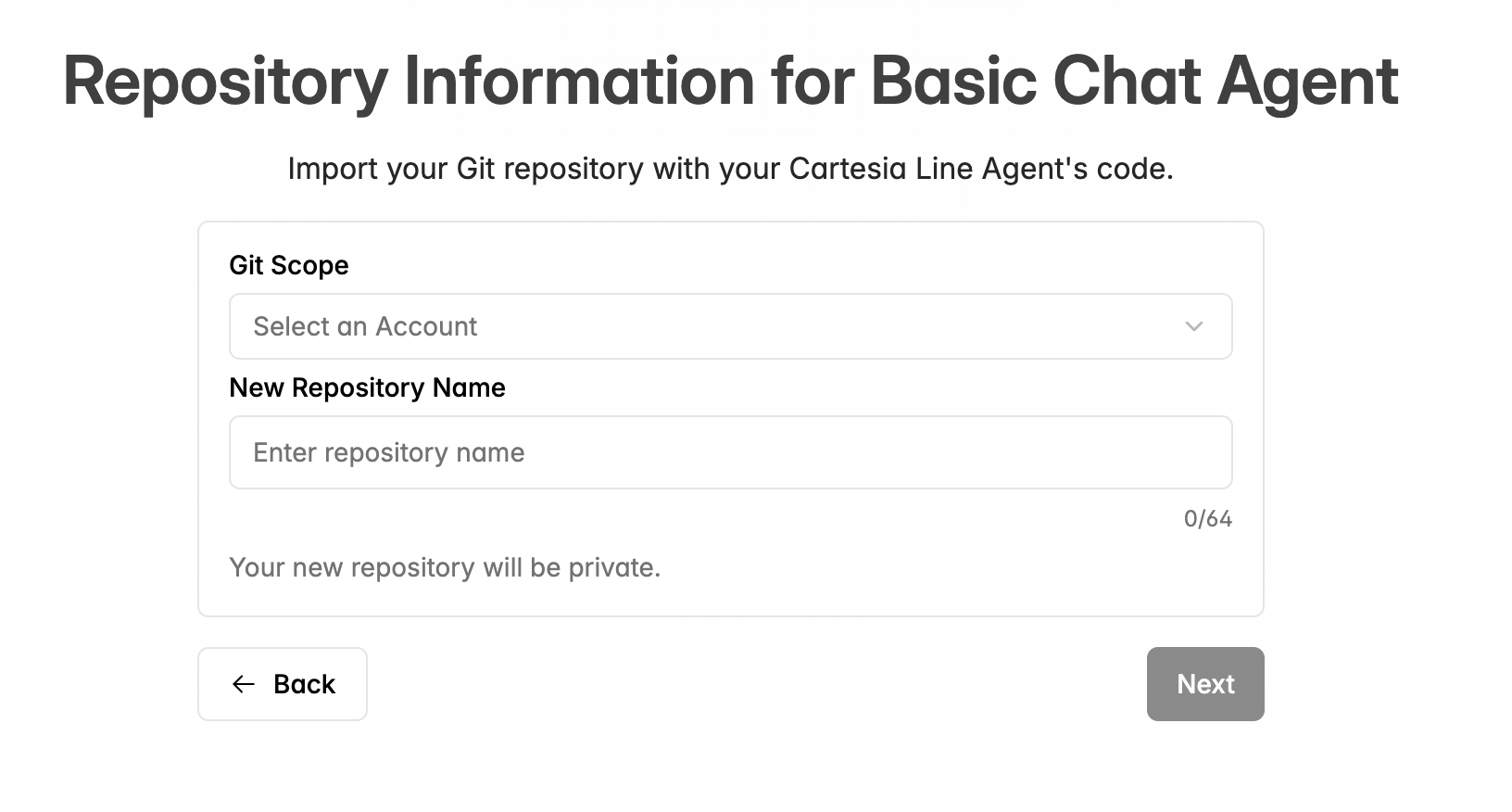
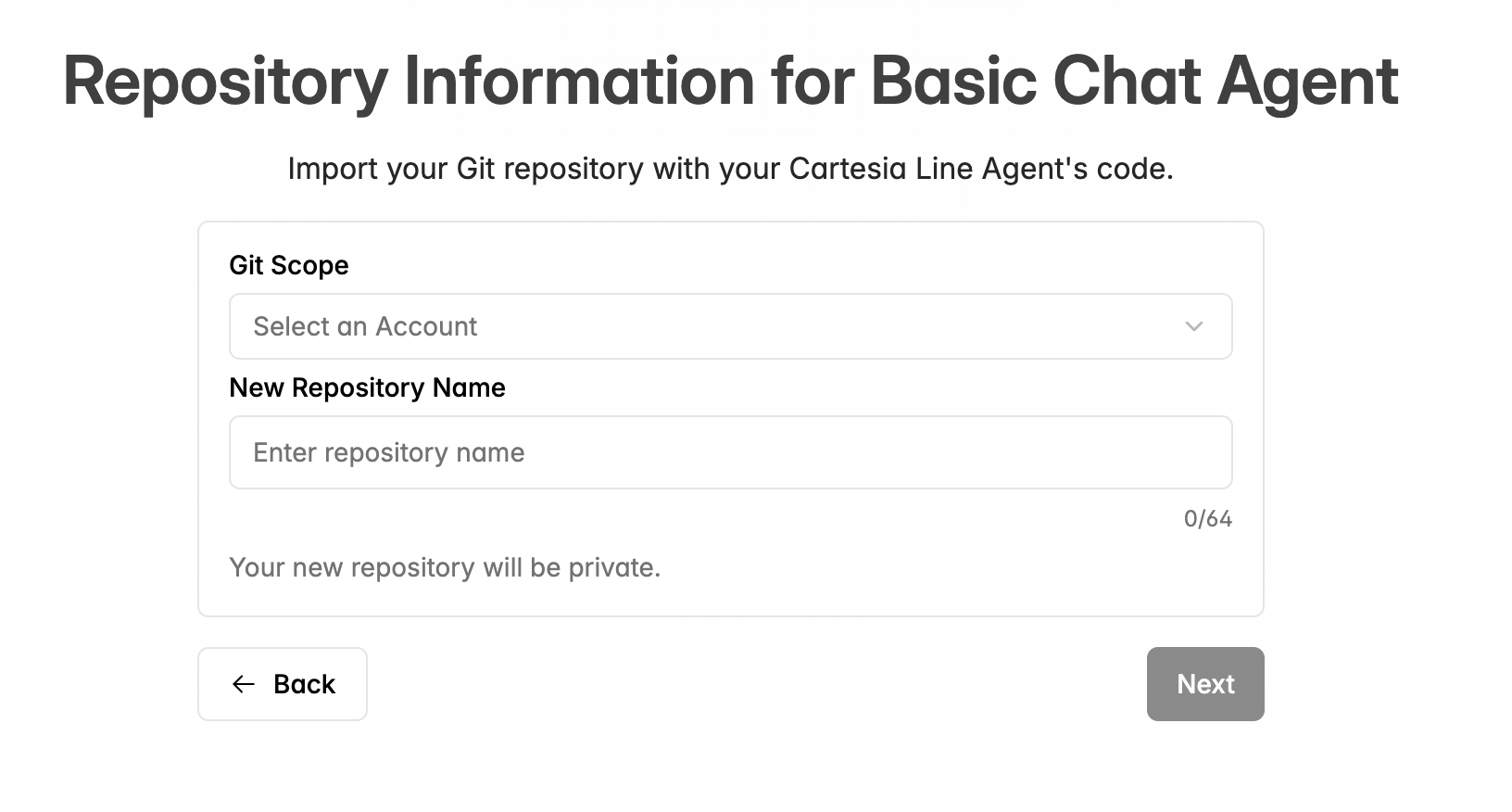
5
Clone your Agent locally
Now that your repo is created, let’s set up your agent on your machine.
6
Customize your Agent
Once that your repo is cloned, you can customize it with specific instructions in the README.md. You can use
cartesia chat from your CLI to try your changes locally before deploying.
7
Deploy your changes
When you’re satisfied with your Agent, pushing to main will trigger a new
deployment.
zsh git add . git commit -m "hello world" git push 8
Check deployment status
See your deployment status in the playground or the CLI if you prefer.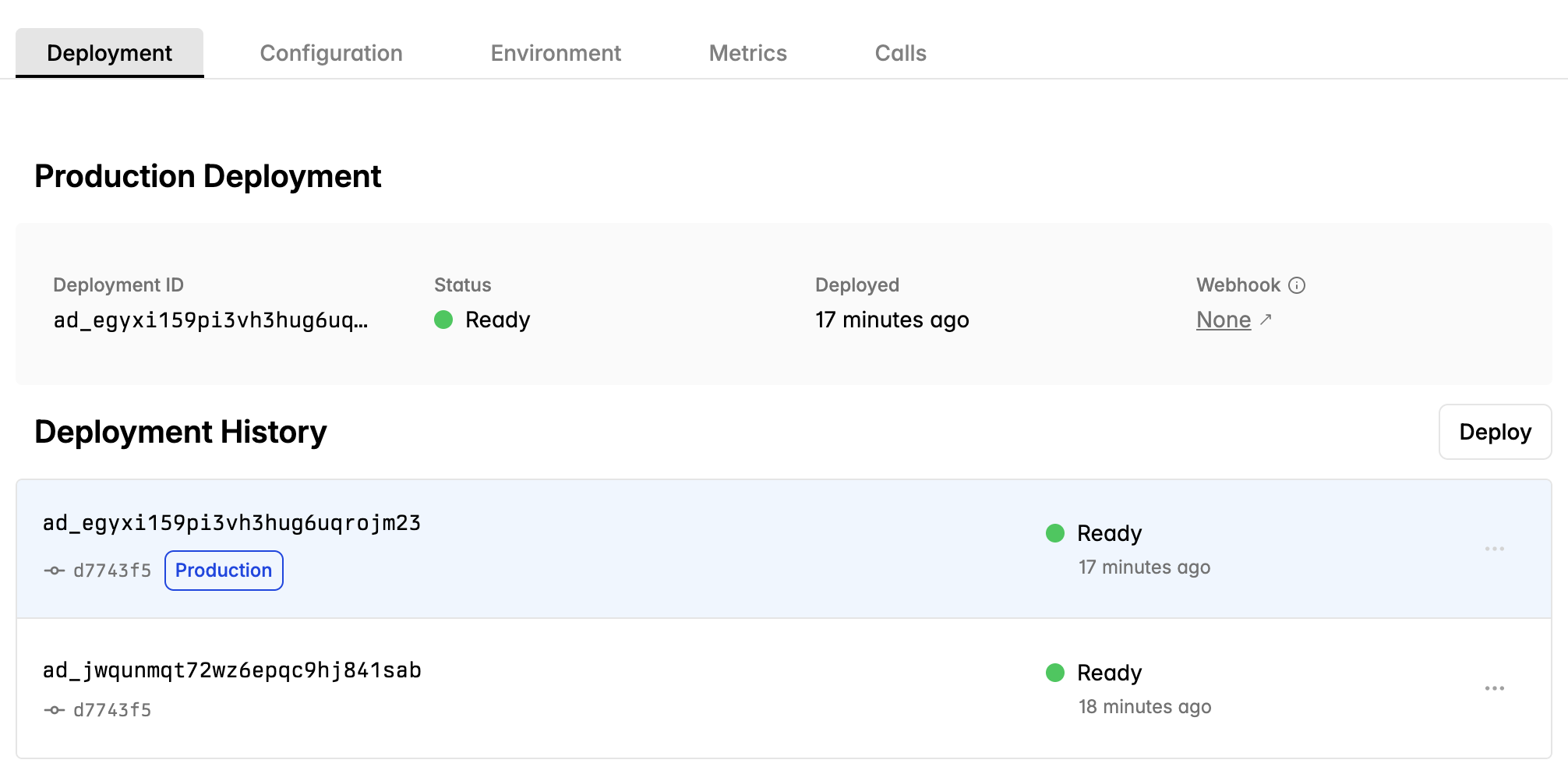
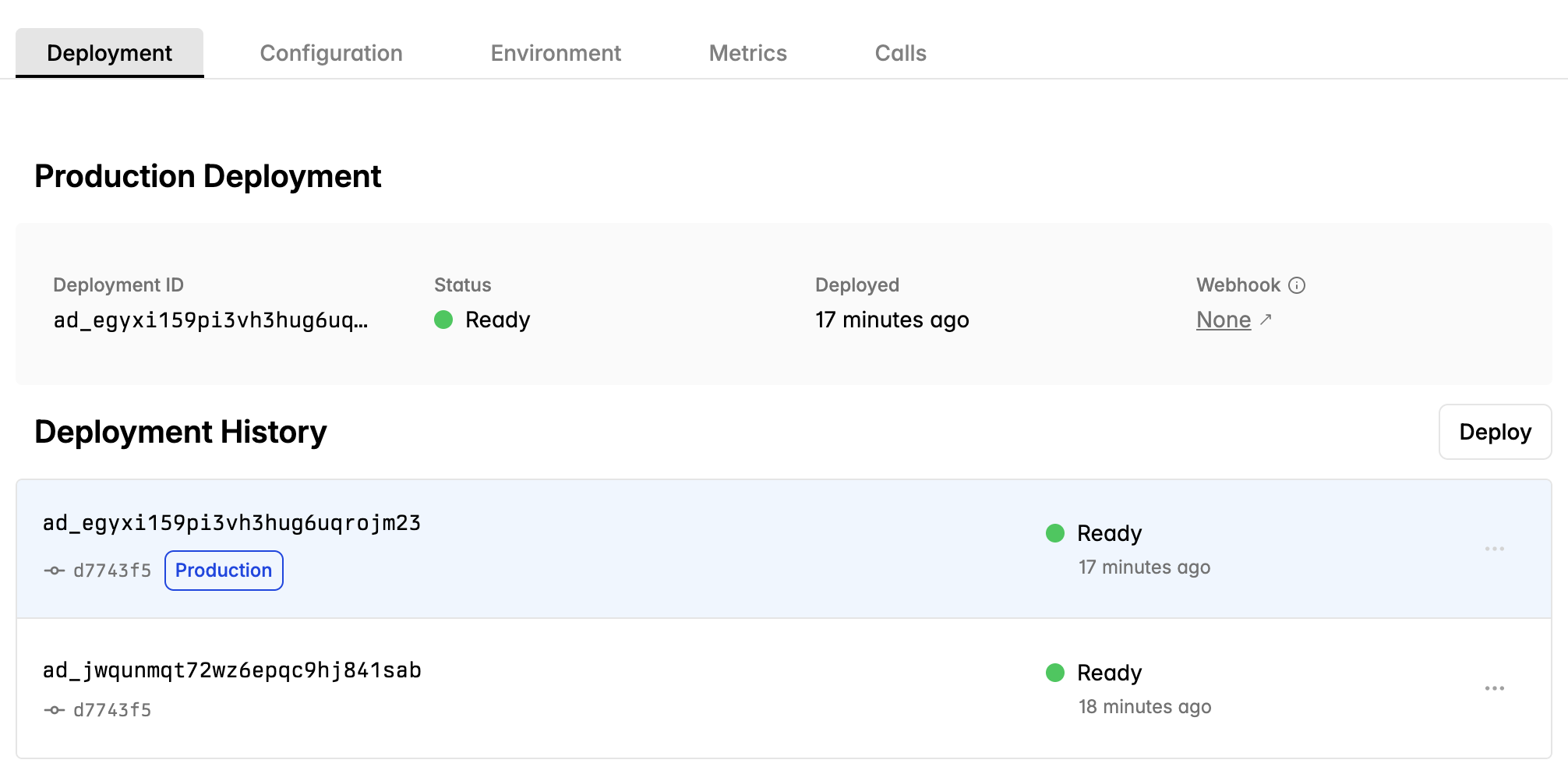
Text to Agent Demo